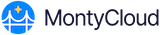MontyCloud DAY2™ provides MSPs with the ability to create tenants so they can provide them with access to handle the day-to-day operations.
Follow the steps below to create a tenant for the MSP account:
- Log in to MontyCloud DAY2 platform. The Management Dashboard interface is displayed from where you can manage all your customers tenants.
- Click Create Tenant and specify the Tenant Name, Description, Owner, Category and click Next.
- Select from the three existing permissions - Assessment (Audit Permissions), Continuous Visibility (Basic Permission) or Automated CloudOps (Advanced permission) and click Create.
A new tenant is created with the specifications. You can now assign Users to this Tenant by giving them access to the resources.
Creating Tenant Category
You can use this feature to group tenants under a specific category.
- Click the Tenant Category tab > Create Category.
- Specify the Name and Description and click Save.
You can associate this category with specific tenants when you are creating them in the Create Tenant option.
You can also use the Tenant Category tab to modify existing category information such as Name and Description, filter and search specific categories or delete any unwanted category.