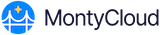MontyCloud DAY2™ platform administrators may intend to modify a user's access due to a change in the user responsibility. It important for administrators modify and assign appropriate roles to the user to ensure the security and integrity of their cloud environment.
Editing User Details
- Log in to the MontyCloud DAY2 platform.
- Click on Settings > Users to view the User Details page that displays the existing users.
- Select the user whose information you want to modify, click Edit, modify the information and click Save Changes.
A confirmation message is displayed when the user information is modified successfully.
Deleting User Details
MontyCloud DAY2™ platform administrators may intend to revoke or delete a user's access due to a number of reasons, such as a user leaving the organization or a change in the user responsibility. It important for administrators revoke or delete a user access to ensure the security and integrity of their cloud environment.
Follow the steps below to modify the existing user details.
- Log in to MontyCloud DAY2 platform.
- Click on Settings > Users to view the User Details page to view the list of all the existing users.
- Select the user whose information you want to delete, click Delete.
A confirmation message is displayed when the user information is successfully deleted.