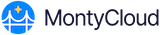Download DAY2™ Metadata
The metadata file contains all the relevant service provider info that you can see on the screen (Entity ID, Reply URL, Sign-On URL) for easy upload to the Identity Provider.
In the DAY2™ portal, during Step 2 of the Configure SSO wizard, you can obtain this metadata file by clicking on Download metadata file. You can also individually copy the Entity ID, Reply URL and Sign-On URL values for the configuration at the IDP side if necessary.
The dialog for Step 2 of the Configure SSO wizard will look like this picture:

Upload DAY2 metadata to your Identity Provider
Once you have the service provider metadata file, you will need to set the relevant values within the Identity Provider.
Azure Active Directory
In the Microsoft Azure portal, on the MontyCloud DAY2™ application integration page, find the Manage section and select Single sign-on.
On the Select a Single sign-on method page, select SAML.
On the Set up Single Sign-On with SAML page, click the edit/pen icon for Basic SAML Configuration to edit the settings.

On the Basic SAML Configuration section, enter in the URLs and Entity IDs as contained within the downloaded metadata file, or copy and paste from the DAY2 interface directly into the matching fields.
Only the Entity ID, Reply URL and Sign-On URL fields are required. Other fields, such as Relay State can be left blank.