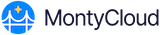MontyCloud allows you to disconnect the AWS Account by a single click through the DAY2™ platform. Follow the below steps to disconnect the AWS account from the platform.
1. Login to the DAY2™ Platform.
2. Go to Settings at top right corner.

3. Click on Accounts from the Navigation bar.

4. You will see the list of Accounts onboarded in the Accounts section
5. Click on the radio button for the account that needs to be disconnected and then click on Disconnect Account.

6. Click on the radio button "Yes, I want to permanently disconnect my account", if you want to completely disconnect your AWS account from MontyCloud DAY2™ platform and then click Next
Note: Read the Notes carefully before deleting the account

7. Once the cleanup Account is completed, click on Next to Disconnect Account.

8. Click on Disconnect Account.

Note:
- After clicking on 'Disconnect Account' MontyCloud redirects you to AWS console.
- Sign in to the console to launch a CloudFormation template which will remove all DAY2™ related resources in your AWS Account.
- Acknowledge the stack and then click on 'Create Stack'

- It will take a few minutes to run the MontyCloud-OffBoarding-Role stack

Once the MontyCloud_OffBoarding-Role stack shows status as DELETE_COMPLETE, go back to MontyCloud DAY2™ app.

9. Click on Finish once the MontyCloud cleanup stack has run successfully.