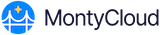MontyCloud DAY2™ platform administrators must manage users in the organization, assign appropriate roles to ensure a seamless management of responsibilities.
User creation in MontyCloud is only at the tenant level, ensuring organized user management and permissions. Follow the steps below to create a new user for your organization and assign roles for the users.
- Log in to MontyCloud DAY2 platform.
- Click on Settings > Users.
- Click Create User to view the User Details page.
- Specify the Name, email and password and click Next: User Role.
- Review the details for the role you want to assign. The table at the end of this article lists the user role and its associated privilege.
- Click Next: Tenant Access to select or search for the specific tenants to be associated with the role.
- Click Next: Complete to confirm the User roles, associated tenants and click Create User.
- A confirmation message is displayed when the user is successfully created.
| User Roles | Privilege |
| No Role | Browse catalog of services and request for projects |
| Business Admin |
|
Cloud Admin | Owns access to all projects within the organization to carry out tasks to connect cloud accounts and manage user access and policies. |
Project Owner | Owns access to the project and manage cloud infrastructure and the authority to modify project access settings and invite new users to join the project |
Project User | Owns access manage the cloud infrastructure including deployments, tear downs, resource management within the assigned projects. |
| Read Only | Can access all reporting for all infrastructure in a Tenant, but can not make any changes within MontyCloud or in the cloud accounts. This user can view reports, but can not perform user management, account management, or execute automations or deployments. |
Reports Access | Owns access to reports for the assigned projects. |