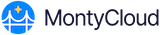Users looking for easy ways to effective ways to integrate notifications from MontyCloud into their ticketing workflows can use the MontyCloud Connectors. These Connectors can route information into a variety of communication tools, notification systems, and ticketing platforms - like Jira.
Instructions to use the DAY2 Jira Connector
Step 1: Access the Connectors page in the tenant settings
- Navigate to the Tenant Settings using the "cog" icon in the top right hand corner of the screen.
- Click the "Connectors" option in the navigator on the left side of the screen.
Step 2: Configure the Jira Connector
- Click the "Configure" link in the Jira tile to start the configuration process
- Click the orange "Connect New" button in the top right hand corner of the screen
- Fill out the form with the requested information. You'll need:
- A name and description for the connector in MontyCloud
- The email address of the user that MontyCloud will use to authenticate into your Jira project (we recommend a service account generated specific for this integration)
- API token for the user described above
- The Jira Host for the target Project
- The Project Key
- Click the "Connect New" button when finished
Step 3: Using the Jira Connnector
- Your Jira project will now be an option to select in "Automation" or "Notification" actions in MontyCloud. You can find actions like this associated with our Automation Tasks, Bot activations, Service Catalog deployments, and other features.
- Events sent from our notification channels will be converted to work items in that project with a static payload related to the notification type.