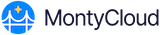You must connect the primary AWS Management Account to MontyCloud to manage and onboard member accounts.
Review and ensure that you have the following permissions.
- You must be assigned Cloud Admin role in MontyCloud DAY2.
- Your AWS IAM user or role must have permissions to:
- Deploy CloudFormation StackSets
- Create and manage IAM roles and IAM policies
- Access the AWS Organizations service
Follow the steps below to connect the primary AWS Management Account to MontyCloud:
- Navigate to Account Settings > Management Dashboard > Settings > Accounts.
- Initiate the Onboarding process. Click + Connect Account and select one of the following options:
- Account Type: AWS Organization Account
- Account Type: Single AWS Account to onboard a standalone account.
- Click Configure Access to launch the CloudFormation stack. This will deploy the necessary onboarding role into the selected AWS account.
- Click Confirm Connection.
- MontyCloud DAY2 will automatically detect the successful connection after AWS confirms the stack deployment.
- Enter a meaningful Account Name > click Next: Select Regions
- Select Regions. The us-east-1 region is set as default.
- Select any additional AWS regions you want MontyCloud to monitor.
- Click Next: Discover.
- Run Resource Discovery.
MontyCloud will now discover resources in the selected region and display the list of detected resources.
Review the information and click Finish to complete the onboarding of the Management Account.