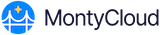It important to connect cloud accounts to a tenant to streamlines operations, enhance security, and optimizes costs. To do this, it is crucial to first onboard an account before you connect it any tenant.
Onboarding an Account
To connect a cloud account to a tenant, follow the steps below:
- Click Switch Tenant and select the Tenant to whom you want to connect the cloud accounts and the relevant users.
- The tenant information is now displayed in the CloudOps Dashboard. You will not be able to view the Management Dashboard anymore, because this is a tenant level dashboard that helps you manage the customer accounts.
- Click Connect Cloud Account.
- Click Connect Account > Select Account Type and select either a Single AWS Account or AWS Org Account.
- Click Next: Configure Access to initiate the AWS CloudFormation Quick-Create for the Onboarding stack. The AWS CloudFormation Quick-Create Stack is displayed in a new tab. Accept the IAM permissions and capabilities and click Create Stack to launch the onboarding process.
- Specify an Account Name and click Next: Select Regions.
- Select US-EAST-1 and select any additional AWS regions as needed and click Next: Discover.
MontyCloud will scan and discover resources across the selected regions. A world map and a list The Cloud Account is now onboarded.
You can now connect the cloud account to the tenant.
Viewing the Cloud Account to the Tenant.
Go to Settings > Accounts to view the list of AWS Management Accounts that you have onboarded previously. You can also de-activate the account from here or edit to make specific changes to the account information.