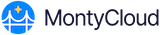To initiate a review, follow the steps below:
Log into MontyCloud DAY2 and select the tenant in which you will conduct the review.
In the CloudOps Dashboard select Well-Architected to view the Well Architected Reviews page which will display the list of reviews that are In Progress and those that are Completed.
Select New Review.
In the Details tab, specify the following information:
Name: A unique assessment name for the review.
Description: A summary of the review.
Assessment Region: The AWS region for the review.
Review Owner: The owner responsible for the review.
Lens: The AWS Well-Architected Framework lens or the Generative AI Lens options are available in the current version of MontyCloud DAY2 Platform.
Architectural Design Document (optional): The associated architecture document.
Environment Type: The review can be for accounts that are in Production or Pre-Production.
Industry Type (optional): The industry associated with the workload.
Industry (optional): The category within the selected industry type.
Select Next: Scope to select one of the two areas to be covered in the assessment:
AWS Accounts and Regions - Assess all resources in one or more accounts.
MontyCloud DAY2 Project and Environment - Assess workloads specific to MontyCloud managed projects.
Select Next: Review.
Review and verify the details select Create Review. A confirmation dialog box is displayed confirming the creation of the review and also detailing the number of automated checks that are initiated. The review is displayed in the Assessments page.