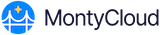The Findings tab is a grid style report where each row is a display of an evaluative check result of the customer infrastructure.
The table lists all detected issues, showing parameters such as severity, pillar, status, specific check violated, and the affected resource.
Users can filter or sort by severity to focus on critical or high-risk issues.
Each row provides a direct link to the related best practice question for context and traceability.
The table also allows users to take actions like remediation or suppression directly from the findings list.
The All Findings page displays every issue detected across all resources, including repeated occurrences of the same issue type on different resources.
The Unique Findings page displays deduplicated issues counted only once, regardless of how many resources it affects.
The following parameters are displayed to help you evaluate and analyze the information. To filter these parameters, select Columns and select the specific ones to display.
Resource ID: Identifier of the resource evaluated by the check.
Status: Displays the Passed/Failed indicator. Marks the check as Suppressed for checks that are manually suppressed, and Error for checks that are not executed successfully.
Check Title: The name of the executed check.
Severity: Severity of the finding. Marked Critical, High, Medium, Low, or Informational.
Lens: The lens based best practice checks with respect to a particular workload or focus area within the well-architected review process. Presently, it can be either AWS or Gen AI lens.
Pillar: The check mapped to a specific pillar of the Well-Architected Framework.
Question: The check mapped to the question under a specific pillar of the Well-Architected Framework.
Best Practice Risk Exposure: Indicates the level of risk such as high, medium, or low associated with not following a specific best practice in the well-architected review.
Best Practice: The best practice assessed specific questions that aids reduce risk and improve the overall health the check.
Account: The account associated with the check.
Region: The region associated with the check.
Resource Type: The AWS Service associated with the evaluated resource.
Check Description: A detailed description of the executed check.
Filtering Findings and Selecting a Resource for Remediation
You can use the Findings to suppress or remediate any specific resource. Select any resource that requires remediation.
Select More > Suppress to accept the finding and requires no further action.
Click More > Remediate
to initiate an automated remediation task. Remediation enables you to fix identified issues directly from the platform without accessing the AWS console. A new window is displayed with the automated tasks that may resolve the selected finding.
If MontyCloud identifies a direct match for the finding, it will be listed at the top.
If no direct match exists, an extensive task library, including new tasks that can be added for future use, is displayed.
Select the task to execute and click Next: Task Details and specify the following information in the Execution Details page.
Task Name – A descriptive name for the remediation action.
Reason for Action – A brief explanation of the remediation being applied.
Some tasks require configuring task parameters (for example - specifying an S3 bucket or security group). Others require targets (for example - selecting affected EC2 instances or IAM roles). Specify the details and select Next: Actions.
Optionally, configure post-remediation actions which include one of the following:
Send Notification – Notify stakeholders via email or Slack.
Create Ticket – Generate a support ticket to this remediation.
Click Next: Review to finalize the remediation by ensuring the following actions:
Review all selected options on the summary page.
Ensure the correct task, parameters, and post-remediation actions have been configured.
Click Remediate to execute the task.
The task is queued, and a confirmation message is displayed that the task is now in progress.