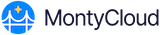Reviewing Task Details
In the Findings tab, select the finding and from the Actions column select More > Remediate.
A list of remediation tasks for the associated finding is displayed.
If MontyCloud identifies the most appropriate remediation, it will recommend a task at the top of the list.
If there is no recommendation, review the list and manually select the appropriate remediation. A brief explanation of what the task does is displayed. For example:
Copy Snapshot – Copies a point-in-time snapshot of an Amazon Elastic Block Store (Amazon EBS) volume.
Select the appropriate remediation task and select Next: Details.
Provide the following execution details:
Task Name - This is pre-filled. You can edit the name if needed.
Reason for Change - Provide a short description of why this task is executed
Select Next: Parameters to configure the parameters.
Specify the necessary resource parameters required for the selected task.
Some tasks may have mandatory parameters. Ensure to specify before proceeding.
Select Next: Actions. This is an optional sequence. Select one or more of the following:
Send a Notification – Sends an alert regarding the remediation task.
Create a Ticket – Logs the remediation action as a ticket for tracking.
Select Next: Review. A summary of the remediation task will be displayed with the following details:
Selected remediation task
Configured parameters
Any actions added (if applicable)
Select Remediate to execute the task.
Monitoring and Verifying Remediation
After executing a remediation, it is important to track its success and confirm that the issue has resolved.
Check the Execution History > CloudOps Dashboard > Compliance.
Click Execution History.
Locate the executed remediation task and check the Status.
Re-Scan Findings to Validate Compliance
If the remediation applies to a WAFR, navigate to Assessments > Well-Architected Reviews
Click Actions > Re-Scan Findings to update compliance results.
Verify Resolution
Return to Findings tab.
Filter by Status: Compliant. Locate the remediated issue and confirm its updated status.